Logging in to Wildix
| This short video outlines the written instructions below |
Your Invitation
Once your account has been created, you will receive an email invitation from Wildix PBX, no-reply@wildix.com. If you don’t see it in your inbox check your junk mail as it may have been mis-filed there. If you still don’t see it, please contact us and we’ll be happy to re-send your login details; our contact details are at the bottom of this page.
This is an example of an invitation:
There is some key information in the email:
- Access to collaboration. This is the address of your phone service and always ends in “.wildxin.com” it is sometimes referred to as a Domain
- Login: This is your username
- Password: This is the password to use to log in to the Collaboration web page and the app
- Mobile, Office and Fax numbers, if set
- A link to the Google Chrome extension to which provides features like Click-to-Dial of any number you see
- A link to the app for iPhone and Android phones
Logging in to the web Collaboration
Note: The Collaboration interface works best under Google Chrome and Microsoft Edge.
Open Chrome, and enter your “Access to collaboration” as received in the invitation. If the browser responds that you should use HTTPS, agree and change to HTTPS
Next, you will be greeted with the Wildix login screen:
There are three ways you can log in:
- You can enter the username and password provided in the invitation email
- If your email is provided by Microsoft 365 (Formerly Office 365), you can click on the Login with Microsoft button
- If your email is provided by Google Workplace, you can click on the Login with the Google button
Once you have logged in, you will be in Collaboration:
Logging in using the App
The App can be used to continue your business communication and collaboration while out of the office. The first step is to follow the link in the invitation to the App Store (Apple) or Google Play (Android) and install the app:
Once the app is installed, open it and it will ask you for your login information. The Domain is the hostname under “Access to Collaboration” in your invite. It will end in “.wildixin.com”
As with the web-based Collaboration, there are three ways you can log in:
- You can enter the username and password provided in the invitation email
- If your email is provided by Microsoft 365 (Formerly Office 365), you can click on the Login with Microsoft button
- If your email is provided by Google Workplace, you can click on the Login with the Google button
Once you have logged in, the App will be connected to your account:
| Need help? Please get in touch! |
|
You can call us on 01752 393600, option 2 or, if you are on Number Club, call extension 3000 You can email us at support@hellocomtec.com You can chat with us at https://kite.wildix.com/nc-a12/3000 |

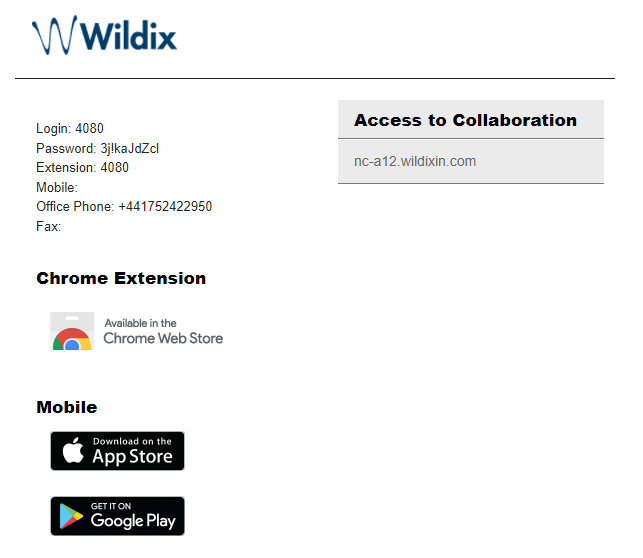
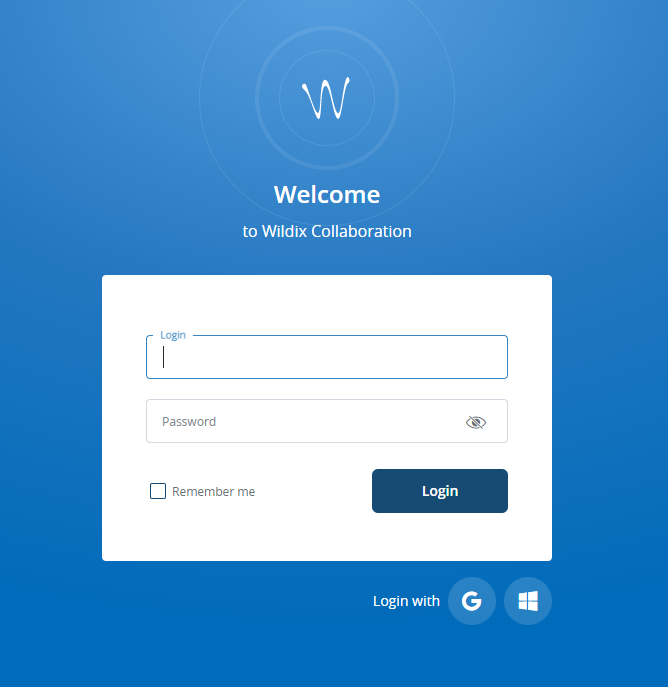
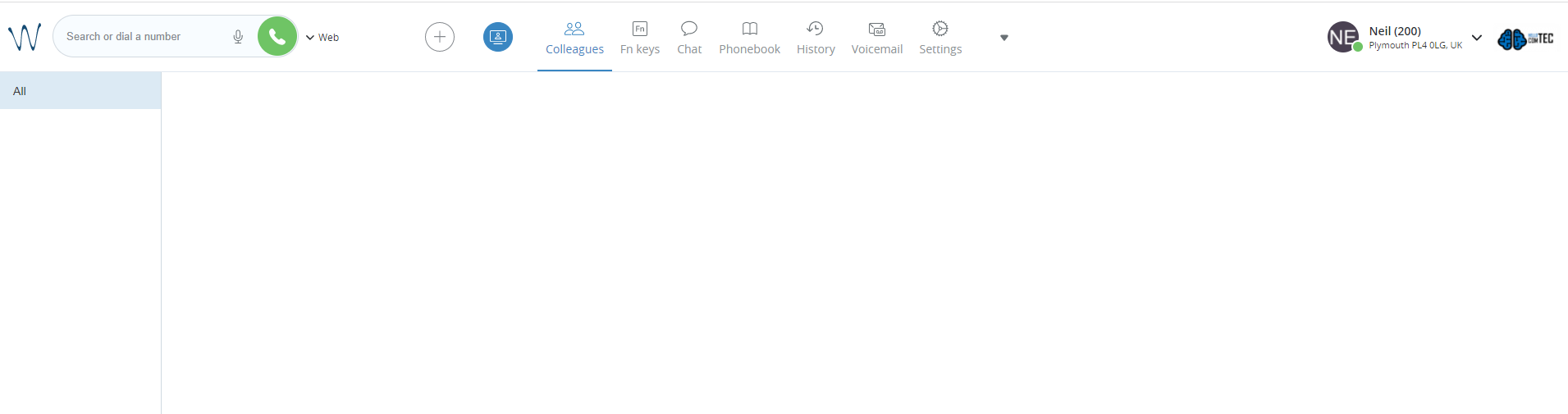
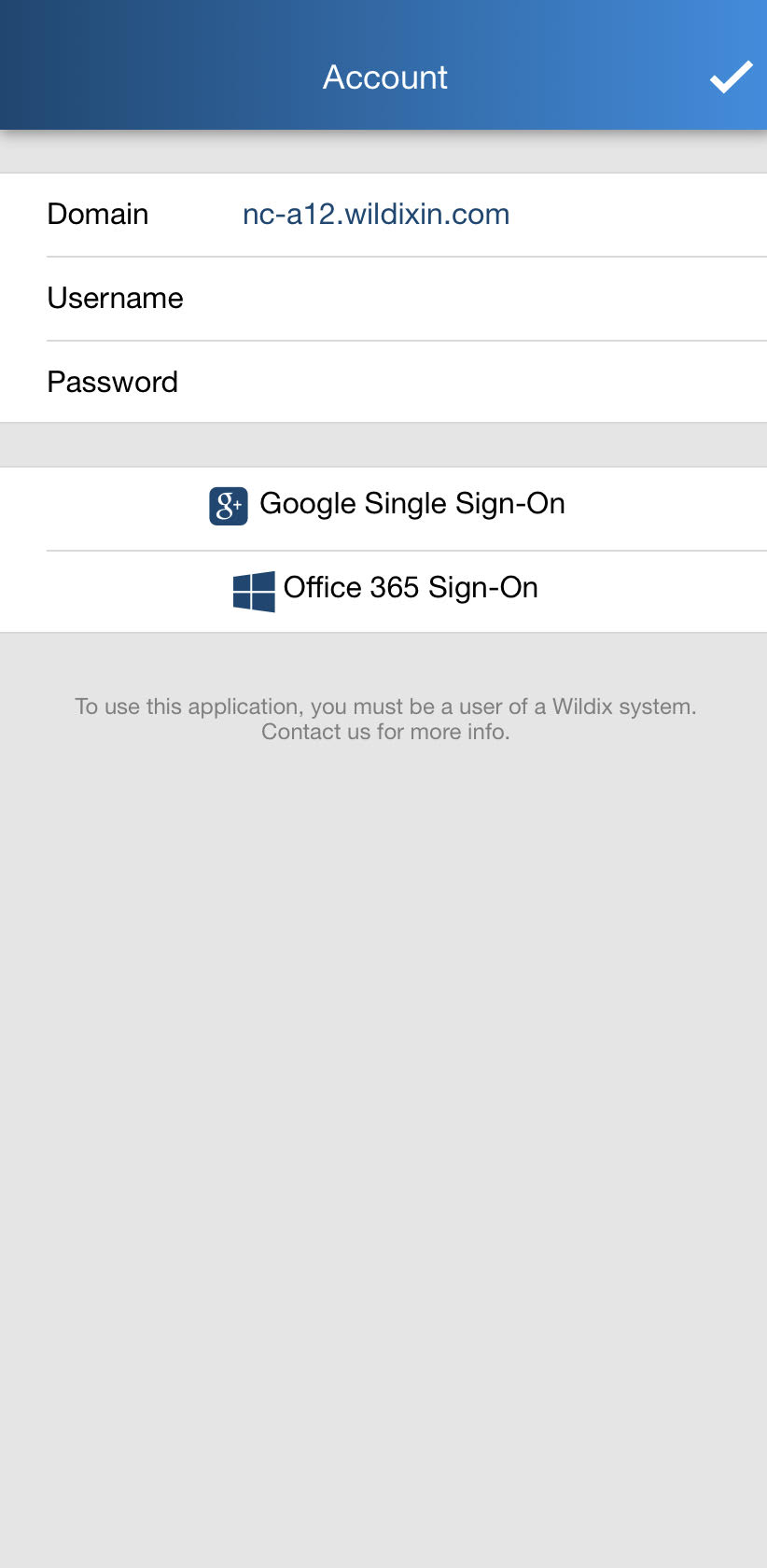
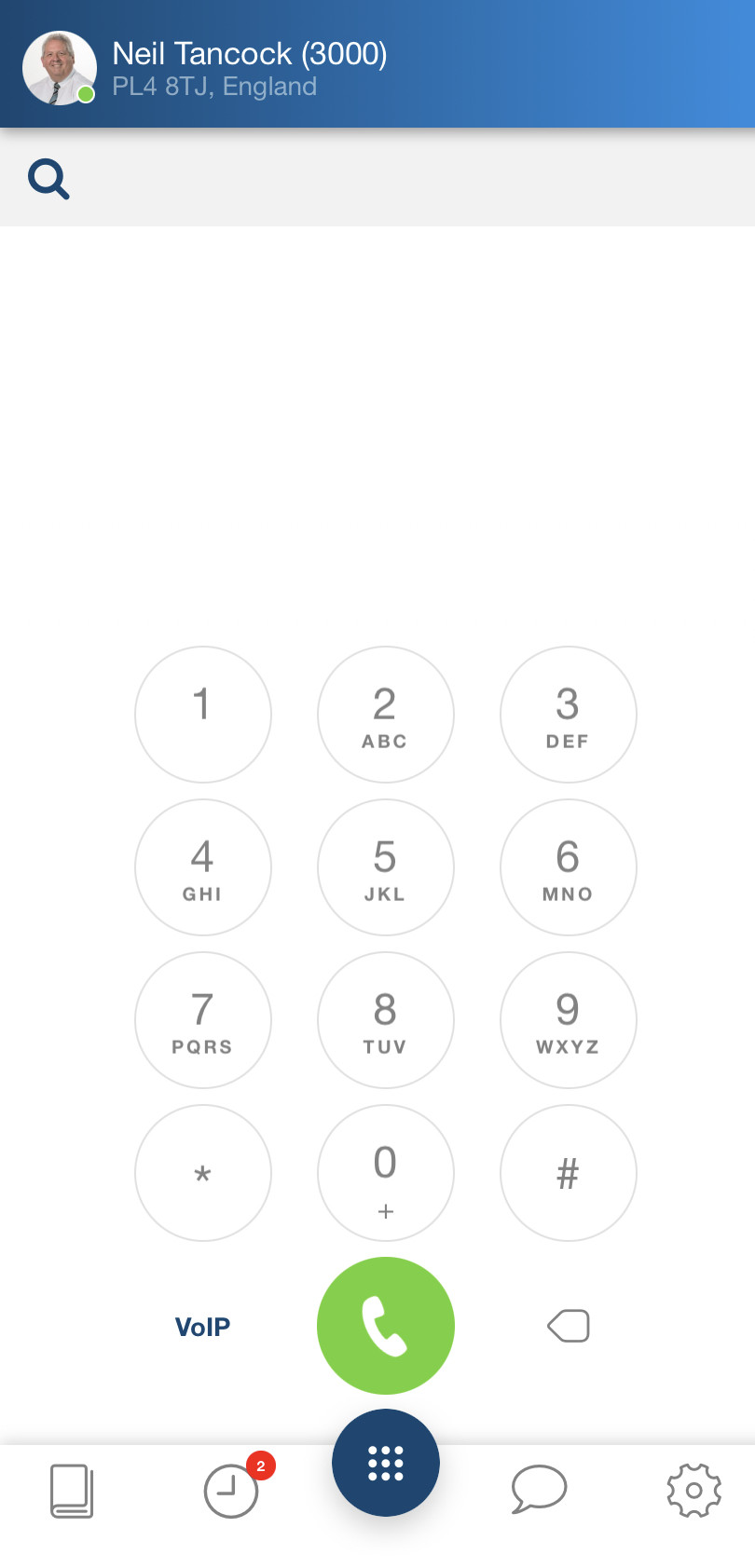
No Comments