| This short video outlines the written instructions below |
| **Need help? Please get in touch!** |
| You can call us on [01752 393600](tel:01752393600), option 2 or, if you are on Number Club, call extension 3000
You can email us at |
| This is a short video summarising the different call options listed below |
| [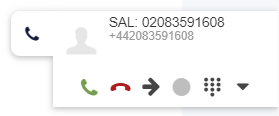](https://docs.hellocomtec.com/uploads/images/gallery/2022-02/yF6UePxyma0xGDe2-image-1643976240754.png) |
| Figure 1, a Call tab with an incoming call |
| [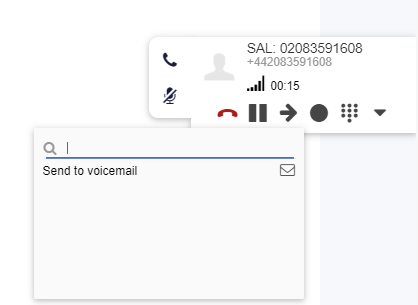](https://docs.hellocomtec.com/uploads/images/gallery/2022-02/Y6etOYEAdGKVwltG-image-1643976290393.png) |
| Figure 2, call forwarding options |
| [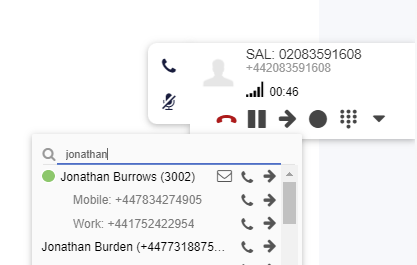](https://docs.hellocomtec.com/uploads/images/gallery/2022-02/uUtr8uF7T49zh9Sh-image-1643976331456.png) |
| Figure 3, using search for call transfer options |
| **Need help? Please get in touch!** |
| You can call us on [01752 393600](tel:01752393600), option 2 or, if you are on Number Club, call extension 3000
You can email us at |
| A short video on Call Conferencing |
| **Need help? Please get in touch!** |
| You can call us on [01752 393600](tel:01752393600), option 2 or, if you are on Number Club, call extension 3000
You can email us at |
| **Need help? Please get in touch!** |
| You can call us on [01752 393600](tel:01752393600), option 2 or, if you are on Number Club, call extension 3000
You can email us at |