| [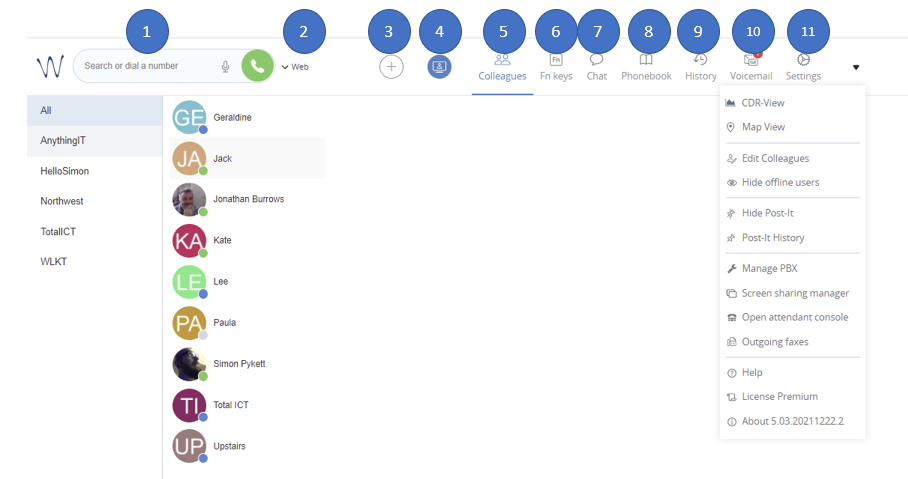](https://docs.hellocomtec.com/uploads/images/gallery/2022-02/xZbvFxO3bhS8ZlY5-image-1643984829815.png) |
| The top menu in Collaboration |
| **Useful Tip** Wildix requires no software installation for yourself or for your participants as it is all web-based. That means no more difficulties when one organisation uses Teams while another uses Zoom or Google meet. In addition, you don't need a dedicated logon or account to join. All you need is the link and, optionally, a security PIN. |
| When you have active incoming calls, click on the quick buttons (**Answer, Hangup, Hold, Transfer, Decline, Record**) relative to each line to manage the call: [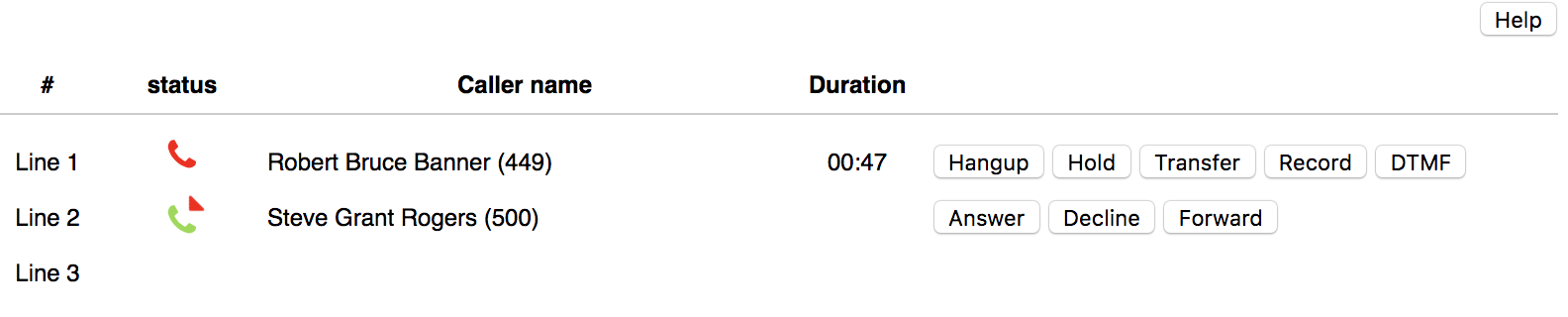](https://docs.hellocomtec.com/uploads/images/gallery/2022-06/PBq66dmFyhh5o5V0-image-1654325138944.png) Click **Help** to view the list of the hotkeys that allow you to manage calls via a numeric keypad: [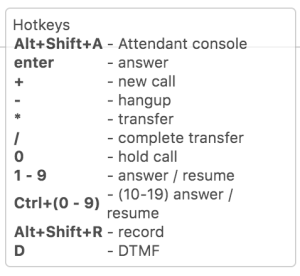](https://docs.hellocomtec.com/uploads/images/gallery/2022-06/NC842mIlyXGkH1sk-image-1654325273303.png) |
| **Need help? Please get in touch!** |
| You can call us on [01752 393600](tel:01752393600), option 2 or, if you are on Number Club, call extension 3000
You can email us at |